Specifying the Extended Mask
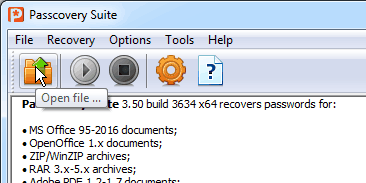
1. Open the document you want to recover the password for. Use the Open file toolbar button, the menu (File -> Open), or the hot key (Ctrl+O).
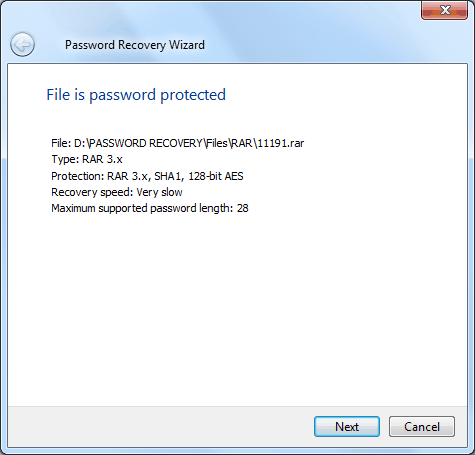
2. Read the information about the document displayed in the Information window. Adjust the search settings (button "Next").

3. If you do not use preset scenarios optimized for your document choose "Brute-force with extended mask", then click "Next".
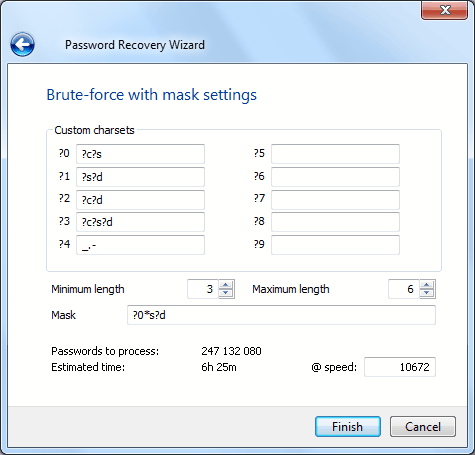
4. Specify the search parameters on the Brute-force with mask settings tab:
Custom charsets
Define (or redefine default ones) your own charsets here. Symbol ? having special meaning here — it defines subset of symbols:
- ?c — all capital latin letters
- ?s — all small latin letters
- ?d — all digits
- ?e — all special characters (34 symbols, from space (0x20) to 0x7F)
- ?a — all printable characters (96 symbols from 0x20 to 0x7F but in special order)
- ?? — ? symbol itself
Examples:
?s?d — abcdefghijklmnopqrstuvwxyz0123456789
?s?c — 0123456789ABCDEFGHIJKLMNOPQRSTUVWXYZ
?a — ABCDEFGHIJKLMNOPQRSTUVWXYZabcdefghijklmnopqrstuvwxyz0123456789 !"#$%&'()*+,-./:;<=>?@[\]^_`{|}~ (and 0x7F character)
Minimum and maximum length
Active only when mask control contains asterisk (*) symbol.
Mask
Symbol ? also having special meaning here but in a slightly different way. Each ? defines single position of the password with ?c ?s ?d? e? a? as described above and with ?0 to ?9 representing custom charsets defined by user.
Mask can contain one asterisk (*) masked position which means that this position can contains several characters at this position or in other words password will "grow" here, increasing length.
Examples:
?0*s?d with minimum length == 3 and maximum length == 6 defines set of passwords which:
- first character can be (by custom charset definition — ?c?s) either small or capital letter
- second (to 5th) character is small letter
- and last character is digit.
Thus, passwords will be generated from Aa0, Ab0, Ac0, ..., Az0, Ba0, ... zzzzzz8, zzzzzz9.
5. Start the password recovery process by clicking the "Done" button.
The search status will be displayed in the informational pane throughout the search. It will show the total number of variants, the number of checked variants, the calculated time, and more.